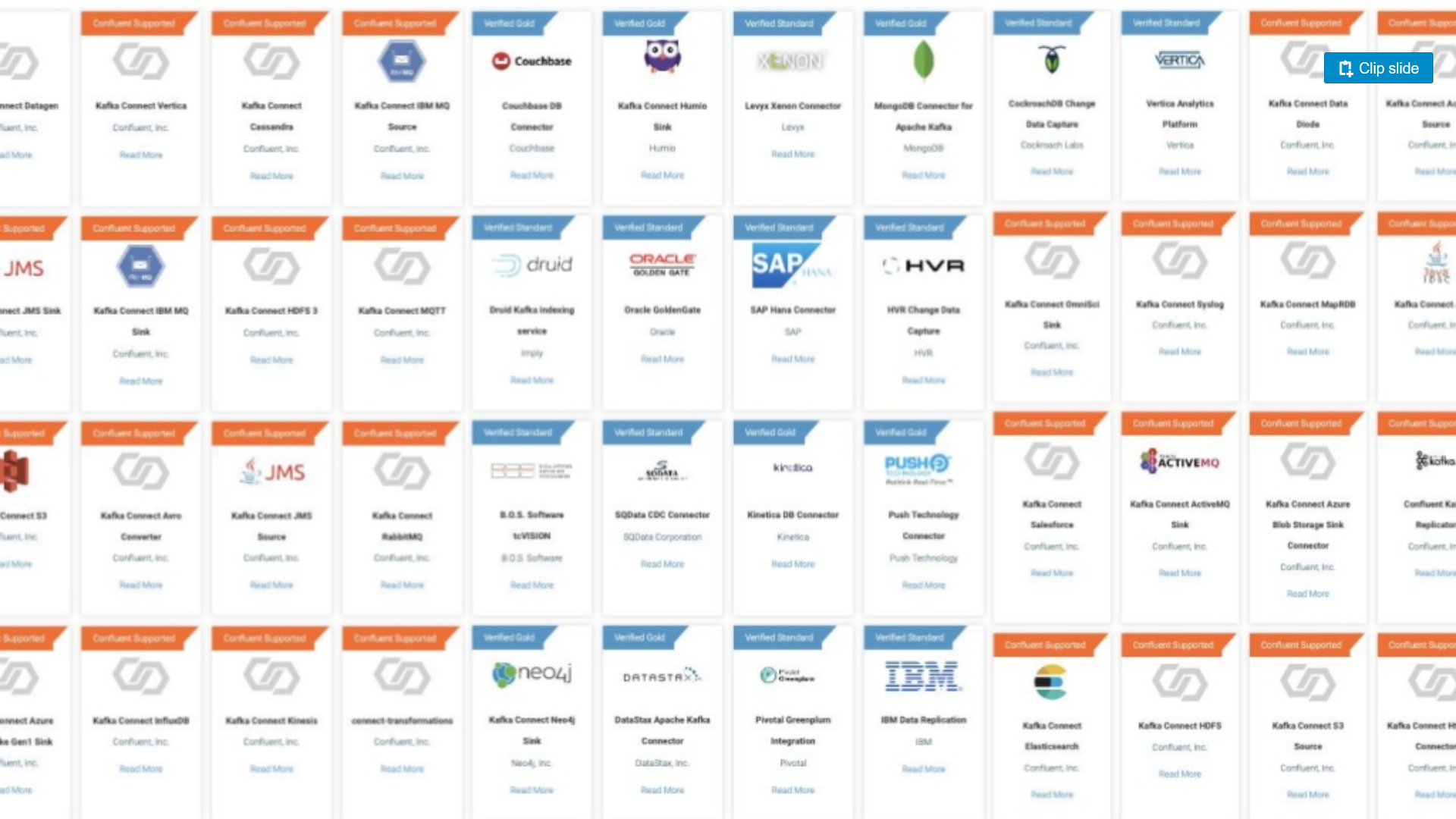
How are you?
This blog post is part of my series of posts regarding Kafka Connect.
If you’re not familiar with Kafka, I suggest you have a look at some of my previous post;
What is Kafka?
Kafka Connect Overview
Kafka Connector Architecture
This post is a collection of links, videos, tutorials, blogs and books that I found mixed with my opinion.
Table of contents
1. Source Standalone mode
2. Source Distributed mode
3. Sink
4. Don’t use Docker composer
5. Lensesio
6. Strimzi
7. Debezium
8. JDBC
9. Link
1. Source Standalone mode
Standalone mode is the best way to get started with minimum config and infrastructure setup. In this section, we will see how to configure a connector in Standalone mode and transfer file content to Kafka topic.
Here I’m going to show how to use the FileSource Connector
Let’s create a Docker compose file. “docker-compose.yml”
1 2 3 4 5 6 7 8 9 10 11 12 13 14 15 16 17 18 19 20 21 22 23 24 25 26 27 28 29 30 31 32 33 34 35 36 37 38 39 40 41 42 43 44 45 46 47 48 49 50 51 | zookeeper: image: zookeeper:3.4.9 restart: unless-stopped hostname: zookeeper container_name: zookeeper ports: - "2181:2181" environment: ZOO_MY_ID: 1 ZOO_PORT: 2181 ZOO_SERVERS: server.1=zookeeper:2888:3888 kafka: image: confluentinc/cp-kafka:5.1.0 hostname: kafka container_name: kafka ports: - "9092:9092" environment: KAFKA_LISTENER_SECURITY_PROTOCOL_MAP: PLAINTEXT:PLAINTEXT,PLAINTEXT_HOST:PLAINTEXT KAFKA_ADVERTISED_LISTENERS: PLAINTEXT://kafka:9092,PLAINTEXT_HOST://localhost:29092 KAFKA_ZOOKEEPER_CONNECT: "zookeeper:2181" KAFKA_BROKER_ID: 1 KAFKA_OFFSETS_TOPIC_REPLICATION_FACTOR: 1 depends_on: - zookeeper kafka-connect: image: confluentinc/cp-kafka-connect:5.1.0 hostname: kafka-connect container_name: kafka-connect ports: - "8083:8083" environment: CONNECT_BOOTSTRAP_SERVERS: "kafka:9092" CONNECT_REST_ADVERTISED_HOST_NAME: connect CONNECT_REST_PORT: 8083 CONNECT_GROUP_ID: compose-connect-group CONNECT_CONFIG_STORAGE_TOPIC: docker-connect-configs CONNECT_OFFSET_STORAGE_TOPIC: docker-connect-offsets CONNECT_STATUS_STORAGE_TOPIC: docker-connect-status CONNECT_KEY_CONVERTER: org.apache.kafka.connect.json.JsonConverter CONNECT_VALUE_CONVERTER: org.apache.kafka.connect.json.JsonConverter CONNECT_INTERNAL_KEY_CONVERTER: "org.apache.kafka.connect.json.JsonConverter" CONNECT_INTERNAL_VALUE_CONVERTER: "org.apache.kafka.connect.json.JsonConverter" CONNECT_CONFIG_STORAGE_REPLICATION_FACTOR: "1" CONNECT_OFFSET_STORAGE_REPLICATION_FACTOR: "1" CONNECT_STATUS_STORAGE_REPLICATION_FACTOR: "1" CONNECT_PLUGIN_PATH: '/usr/share/java,/etc/kafka-connect/jars' CONNECT_CONFLUENT_TOPIC_REPLICATION_FACTOR: 1 depends_on: - zookeeper - kafka |
In the same directory where we have created the yaml file execute the following command to start Kafka cluster. When the below command runs for the very first time it downloads the image. Once the image is downloaded it creates a Kafka cluster.
1 | docker-compose up |
For starting any Kafka connect cluster we require – workers config and connector (file-stream) config.
Create two files: workers-config.properties and file-stream-connector-properties.
Workers-config.properties:
1 2 3 4 5 6 7 8 9 10 11 12 13 14 15 16 | bootstrap.servers=127.0.0.1:9092 key.converter=org.apache.kafka.connect.json.JsonConverter key.converter.schemas.enable=false value.converter=org.apache.kafka.connect.json.JsonConverter value.converter.schemas.enable=false # we always leave the internal key to JsonConverter internal.key.converter=org.apache.kafka.connect.json.JsonConverter internal.key.converter.schemas.enable=false internal.value.converter=org.apache.kafka.connect.json.JsonConverter internal.value.converter.schemas.enable=false # Rest API rest.port=8086 rest.host.name=127.0.0.1 # this config is only for standalone workers offset.storage.file.filename=standalone.offsets offset.flush.interval.ms=10000 |
File-stream-connector-properties:
1 2 3 4 5 6 7 | # These are standard kafka connect parameters, need for ALL connectors name=file-stream-kafka-connect-standalone connector.class=org.apache.kafka.connect.file.FileStreamSourceConnector tasks.max=1 file/FileStreamSourceConnector.java file=source-input.txt topic=kafka-connect-standalone |
You should see three files in the folder; docker-compose.yml, file-stream-connector-properties and workers-config.properties
Create an input file source-input.txt, the content of the file is transferred to Kafka topic.
1 | touch source-input.txt |
Mount a host directory in a docker container: Make sure we are in the directory where we have created the files. After mount, we automatically switch to cp-kafka-connect.
1 | docker run --rm -it -v "$(pwd)":/kafka-connect/ --net=host confluentinc/cp-kafka-connect |
This docker image expect the connector in this folder;
/etc/kafka-connect/jars
Create Kafka topic “kafka-connect-standalone” with 3 partitions and replication factor 1.
1 | kafka-topics --create --topic kafka-connect-standalone --partitions 3 --replication-factor 1 --zookeeper 127.0.0.1:2181 |
Create standalone connector using workers-config.properties and file-stream-connector-properties.
1 | connect-standalone workers-config.properties file-stream-connector-properties |
Now you can test: Open file source-input.txt and type some message to it & save it. The message should have been transferred to Kafka topic.
What happened in the background: We wrote data to the source file and Kafka connect standalone pushed the data to topic. No programming, just configs.
Now stop Kafka Connect (press Ctrl/Command + C). Once Kafka connect gracefully stopped, list all files in the given directory. We have a new guest in the form of a file “standalone.offsets”.
This file is created by Kafka connect to keep track of from where it should resume reading messages from the source file on re-starts.
When Kafka connect starts again it should resume reading without publishing duplicate messages to the topic.
Try to execute the above command (connect-standalone workers-config.properties file-stream-connector-properties) again and validate if you do not have a duplicate message.
2. Source Distributed mode
Now let’s configure a connector in distributed mode.
Create Kafka topic “kafka-connect-distibuted” with 3 partitions and replication factor 1.
1 | kafka-topics --create --topic kafka-connect-distributed --partitions 3 --replication-factor 1 --zookeeper 127.0.0.1:2181 |
Create a config file “connect-source.json”.
1 2 3 4 5 6 7 8 9 | name=file-stream-kafka-connect-distributed connector.class=org.apache.kafka.connect.file.FileStreamSourceConnector tasks.max=1 file=source-input.txt topic=kafka-connect-distributed key.converter=org.apache.kafka.connect.json.JsonConverter key.converter.schemas.enable=true value.converter=org.apache.kafka.connect.json.JsonConverter value.converter.schemas.enable=true |
and run;
1 | curl -d @<path-to-config-file>/connect-source.json -H "Content-Type: application/json" -X POST http://localhost:8083/connectors |
Now write some message in the source file and once the file is saved, all messages are posted in topic “kafka-connect-distributed”.
check for the message copied from file to topic by FileSourceConnector. Note that messages are stored in JSON format as the connector topic created earlier with config value.converter.schemas.enable=true.
We can run the command to check the topic;
1 | kafka-console-consumer --topic kafka-connect-distributed --from-beginning --bootstrap-server 127.0.0.1:9092 |
3. Sink
Now we need a sink example; Let’s look at a JDBC one. MondoBD.
We can add this to the docker composer file.
1 2 3 4 5 6 7 8 9 10 11 12 13 14 15 16 17 18 19 20 21 22 23 24 | mongo-db: image: mongo:4.0.5 hostname: mongo-db container_name: mongo-db expose: - "27017" ports: - "27017:27017" command: --bind_ip_all --smallfiles volumes: - ./mongo-db:/data mongoclient: image: mongoclient/mongoclient:2.2.0 container_name: mongoclient hostname: mongoclient depends_on: - mongo-db ports: - 3000:3000 environment: MONGO_URL: "mongodb://mongo-db:27017" PORT: 3000 expose: - "3000" |
and run;
1 | curl -d @<path-to-config file>/connect-mongodb-sink.json -H "Content-Type: application/json" -X POST http://localhost:8083/connectors |
Create a connect-mongodb-sink.json
1 2 3 4 5 6 7 8 9 10 11 12 13 14 | { "name": "mongodb-sink", "config": { "connector.class": "at.grahsl.kafka.connect.mongodb.MongoDbSinkConnector", "tasks.max": 1, "topics": "connect-custom", "mongodb.connection.uri": "mongodb://mongo-db/test?retryWrites=true", "mongodb.collection": "MyCollection", "key.converter": "org.apache.kafka.connect.json.JsonConverter", "key.converter.schemas.enable": false, "value.converter": "org.apache.kafka.connect.json.JsonConverter", "value.converter.schemas.enable": false } } |
We have the following MongoDB-specific properties here:
- mongodb.connection.uri contains the connection string for our MongoDB instance
- mongodb.collection defines the collection
- And we also need schemaless JSON for MongoDB, so we have to set key.converter.schemas.enable and value.converter.schemas.enable to false
Since the MongoDB connector is expecting JSON, we have to set JsonConverter for key.converter and value.converter
Elasticsearch
1 2 3 4 5 6 7 | elasticsearch: image: itzg/elasticsearch:2.4.3 environment: PLUGINS: appbaseio/dejavu OPTS: -Dindex.number_of_shards=1 -Dindex.number_of_replicas=0 ports: - "9200:9200" |
Create a config file “connect-elasticsearch-sink.json”.
1 2 3 4 5 6 7 8 9 10 11 | name=sink-elastic-twitter-distributed connector.class=io.confluent.connect.elasticsearch.ElasticsearchSinkConnector tasks.max=2 topics=kafka-connect-distributed-twitter key.converter=org.apache.kafka.connect.json.JsonConverter key.converter.schemas.enable=true value.converter=org.apache.kafka.connect.json.JsonConverter value.converter.schemas.enable=true connection.url=http://elasticsearch:9200 type.name=kafka-connect key.ignore=true |
Here is a nice link to check about Docker options and images.
I found this with a nice and simple docker composer for single or multiple
nodes here.
4. Don’t use Docker composer
1 2 3 4 5 6 7 8 9 10 11 12 13 14 15 | #Start Zookeeper docker run -it --rm --name zookeeper -p 2181:2181 -p 2888:2888 -p 3888:3888 zookeeper:3.5.5 #Start Kafka Broker docker run -it --rm --name kafka -p 9092:9092 --link zookeeper:zookeeper debezium/kafka:1.0 #Start Kafka Connect docker run -it --rm --name connect -p 8083:8083 \ -e GROUP_ID=1 \ -e CONFIG_STORAGE_TOPIC=kafka_connect_configs \ -e OFFSET_STORAGE_TOPIC=kafka_connect_offsets \ -e STATUS_STORAGE_TOPIC=kafka_connect_statuses \ --link zookeeper:zookeeper \ --link kafka:kafka \ debezium/connect:1.0 |
5. Lensesio
Another option is to use the lenses.io image that already contains several kafka connectors pre installed and a nice user interface.
1 2 3 4 5 6 7 8 9 10 11 12 13 | services: # this is our kafka cluster. kafka-cluster: image: landoop/fast-data-dev:cp3.3.0 environment: ADV_HOST: 127.0.0.1 # Change to 192.168.99.100 if using Docker Toolbox RUNTESTS: 0 # Disable Running tests so the cluster starts faster ports: - 2181:2181 # Zookeeper - 3030:3030 # Landoop UI - 8081-8083:8081-8083 # REST Proxy, Schema Registry, Kafka Connect ports - 9581-9585:9581-9585 # JMX Ports - 9092:9092 # Kafka Broker |
https://lenses.io/
https://github.com/lensesio/fast-data-dev
6. Strimzi

Strimzi simplifies the process of running Apache Kafka in a Kubernetes cluster. It provides container images and Operators for running Kafka on Kubernetes.
https://itnext.io/kafka-connect-on-kubernetes-the-easy-way-b5b617b7d5e9
7. Debezium
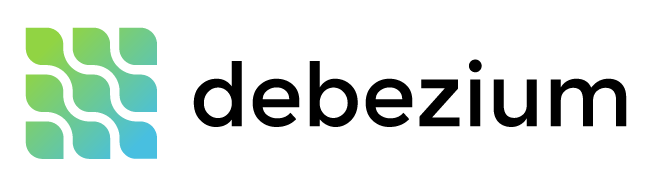
Debezium before, it is an open source project for applying the Change Data Capture (CDC) pattern to your applications using Kafka.
1 2 3 4 5 6 7 8 9 10 11 12 13 14 15 16 17 18 19 20 21 22 23 24 25 26 27 28 29 30 31 32 33 34 35 36 37 38 39 40 41 42 43 44 45 46 47 48 49 50 51 52 53 54 55 56 57 58 | version: '2' services: zookeeper: image: debezium/zookeeper:${DEBEZIUM_VERSION} ports: - 2181:2181 - 2888:2888 - 3888:3888 kafka: image: debezium/kafka:${DEBEZIUM_VERSION} ports: - 9092:9092 links: - zookeeper environment: - ZOOKEEPER_CONNECT=zookeeper:2181 mysql: image: debezium/example-mysql:${DEBEZIUM_VERSION} ports: - 3306:3306 environment: - MYSQL_ROOT_PASSWORD=debezium - MYSQL_USER=mysqluser - MYSQL_PASSWORD=mysqlpw postgres: image: debezium/postgres:9.6 ports: - "5432:5432" environment: - POSTGRES_USER=postgresuser - POSTGRES_PASSWORD=postgrespw - POSTGRES_DB=inventory elastic: image: docker.elastic.co/elasticsearch/elasticsearch:5.5.2 ports: - "9200:9200" environment: - http.host=0.0.0.0 - transport.host=127.0.0.1 - xpack.security.enabled=false connect: image: debezium/connect-jdbc-es:${DEBEZIUM_VERSION} build: context: debezium-jdbc-es ports: - 8083:8083 - 5005:5005 links: - kafka - mysql - postgres - elastic environment: - BOOTSTRAP_SERVERS=kafka:9092 - GROUP_ID=1 - CONFIG_STORAGE_TOPIC=my_connect_configs - OFFSET_STORAGE_TOPIC=my_connect_offsets - STATUS_STORAGE_TOPIC=my_source_connect_statuses |
And of course, you can use Strimzi and Debezium together here.
8. JDBC
One of the most common integrations that people want to do with Kafka is getting data in or from a database.
https://www.confluent.io/blog/kafka-connect-deep-dive-jdbc-source-connector/
https://dev.to/rmoff/streaming-data-from-kafka-to-s3-video-walkthrough-2elh
9. Link
https://docs.confluent.io/current/connect/kafka-connect-jdbc/index.html
https://docs.confluent.io/3.1.2/cp-docker-images/docs/quickstart.html
https://github.com/confluentinc/cp-docker-images/tree/5.3.1-post/examples
https://www.baeldung.com/kafka-connectors-guide
https://blog.softwaremill.com/do-not-reinvent-the-wheel-use-kafka-connect-4bcabb143292
https://www.confluent.io/blog/webify-event-streams-using-kafka-connect-http-sink/
Stay tuned! Next blog post I’ll show how to code your own Kafka connector.
